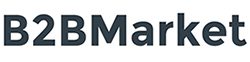Important: Registering a company involves a manual verification step, in which the platform administrator must approve the company registration.
To speed up verification, be sure to provide the company’s website and additional verification information requested.
Therefore, you will NOT be able to act as a company until the platform administrator has completed the manual approval step.
You can only negotiate agreements and transact once your company has been approved.
We will try to be as agile as possible in this step; please send us a reminder to b2bmarket@aidimme.es if we haven’t reacted in one business day.
You must first fill in and verify your company’s CIF. Below is the form with the company and your user data that will be the legal representative of your company.
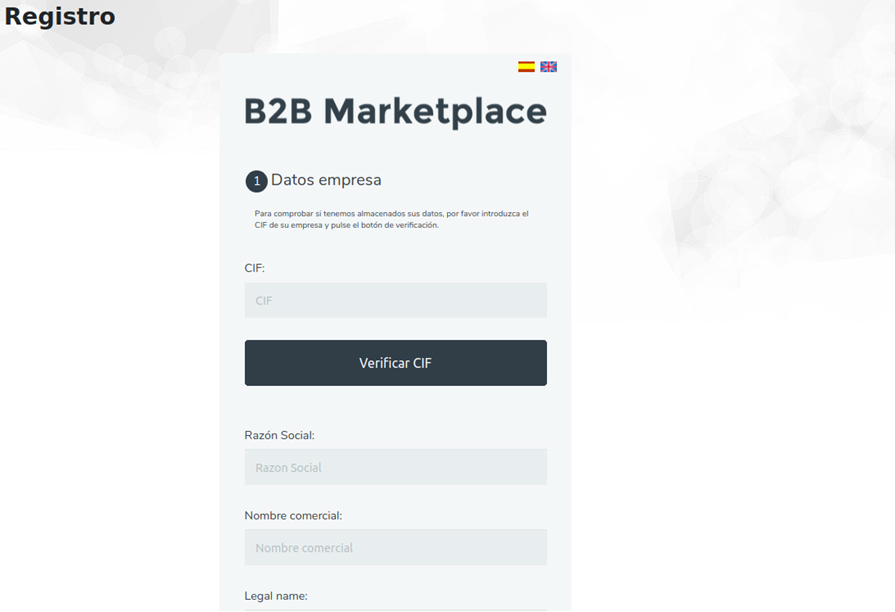
By entering the data and hitting the Next button you can specify the type and sector that fits your company. It is desirable to introduce keywords that will have to be separated by semicolons “;” and the year of company foundation.
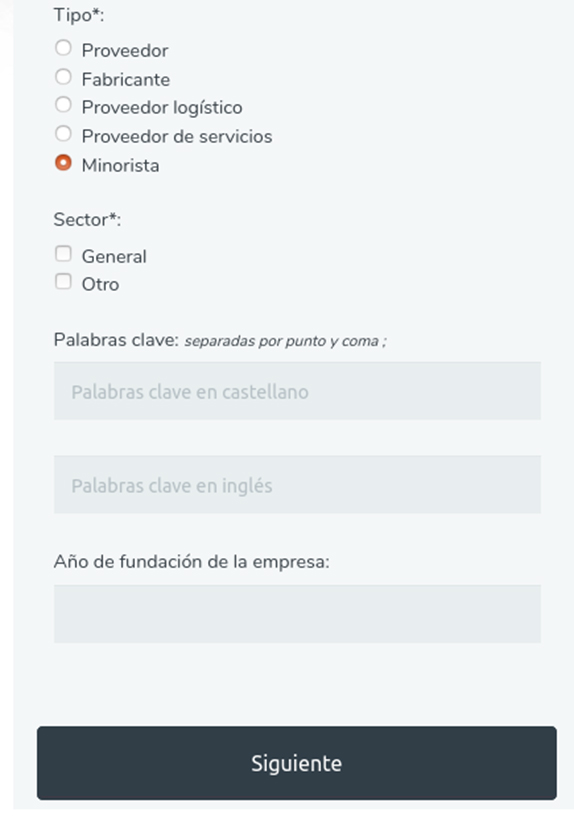
And at the end you must attach your company logo.
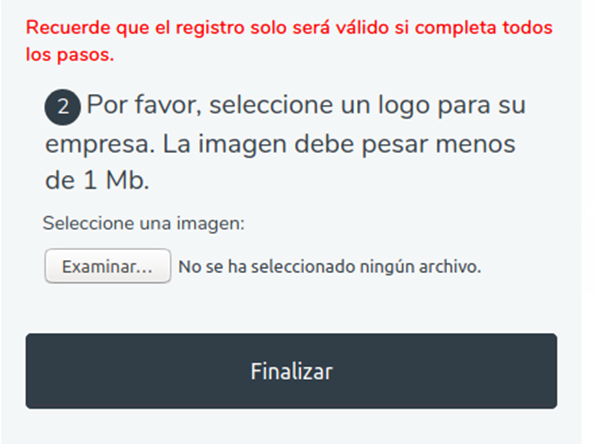
Once the platform administrator approves the company, the user who has registered it will become the legal representative of the company.
In this role, you can invite more users from your company by assigning them different roles on the platform.
To invite someone, go to the Enterprise-> Company Users top menu and complete the new person's email address and roles.

That person will instantly receive an email with a confirmation link and once the link is confirmed, the person will be added as another user of that company with the roles assigned to him.
The system supports the following roles:
A Product/Service may be published by going to the Publish-> Product/Service tab
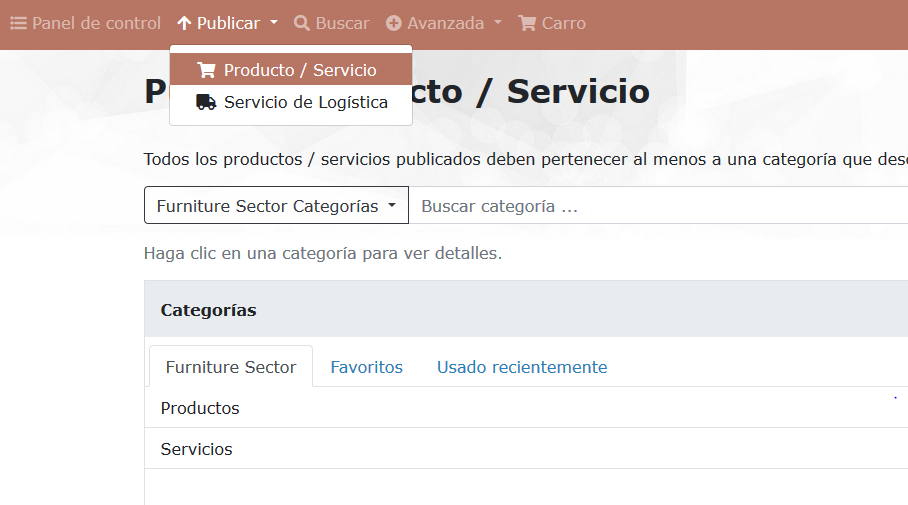
Products/services can be published individually by specifying product/service details in the user interface.
You can specify two main groups of information for the products/services: characteristics, marketing, and delivery conditions.
Product/Service Features:
- You can choose one or more categories, as we can see in the image by clicking on a category by giving it to select category and then clicking on another and repeating the process to have a set of relevant and specific features.
- In addition to standard product features, custom features can also be associated.
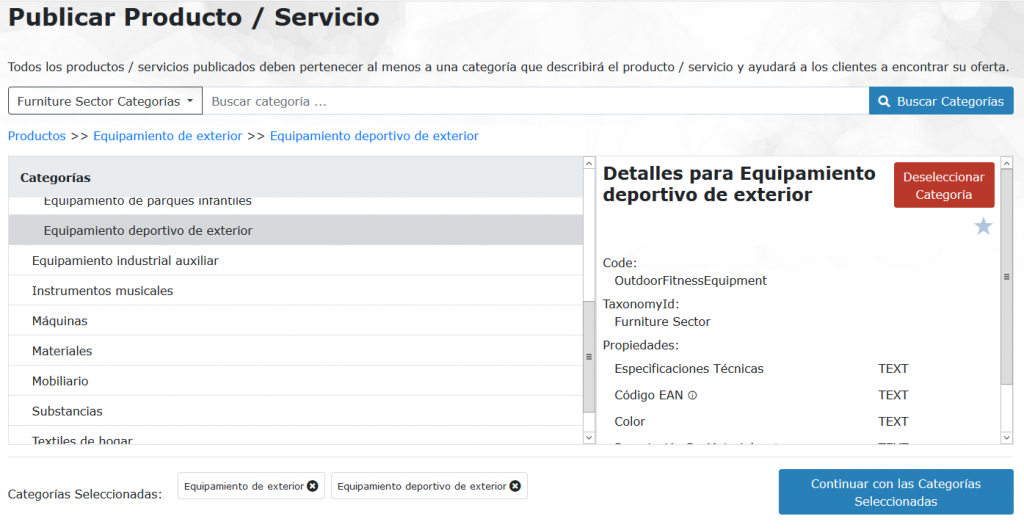
Conditions of marketing and delivery:
- As the header indicates; you can include an image and descriptions in several languages, details, price, delivery, and packaging-related information can also be specified.
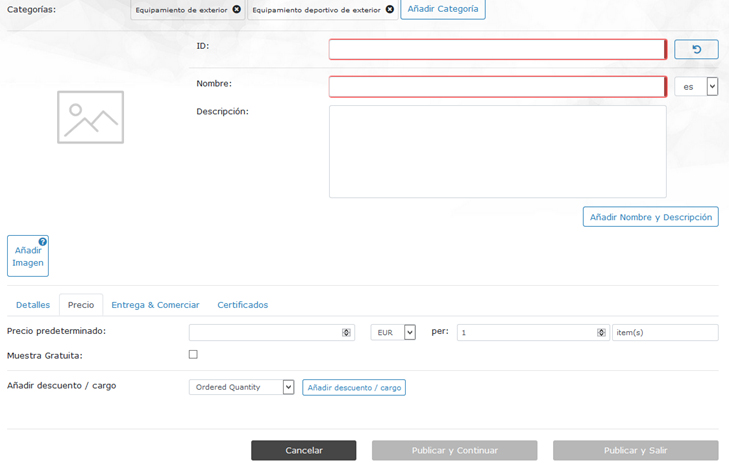
After providing details about the product/service, it can be published.
We leave you a video on Youtube that explains the whole process of publishing a Product /Service:
When switching to the logistical point of view, the platform presents specific characteristics related to transport.
You can publish all kinds of services related to logistics services.
- Transport
- Storage
- Order preparation
- Reverse logistics
- In-house Services
- Customs management
- Logistics Consulting
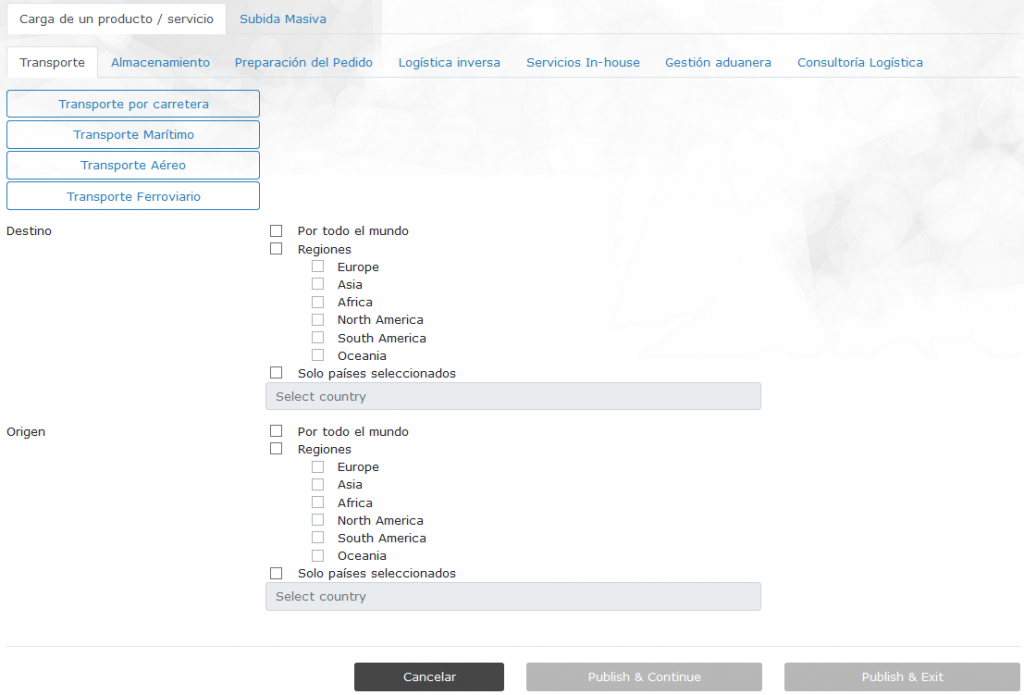
After providing details about the service, it can be published.
We leave you a video in which explains how you can publish a logistics service, how you can search and the whole process of a negotiation.
After following the steps to publish a product and select category/s you can see the Mass Upload tab.
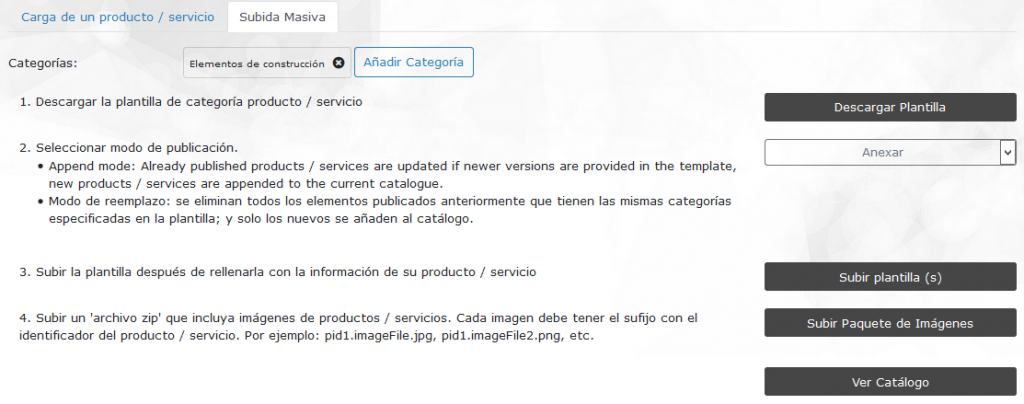
Important Note: This capability is only compatible with perfectly categorized catalog products and does not support transport service-specific features.
In this publishing mode, a spreadsheet template is first downloaded, and the product details are specified in that template. Once complete, the catalog can be published by uploading the template.
Category selection is also applicable to template-based publishing. The template is dynamic with respect to the product properties involved based on the selected categories.
The first tab of the template contains more details about how to complete the template.
In this video we explain how to upload your completed template correctly:
Products can be searched through a text-based and exploratory search.
Text-based search runs through a text query and provides more dynamic filters based on results.
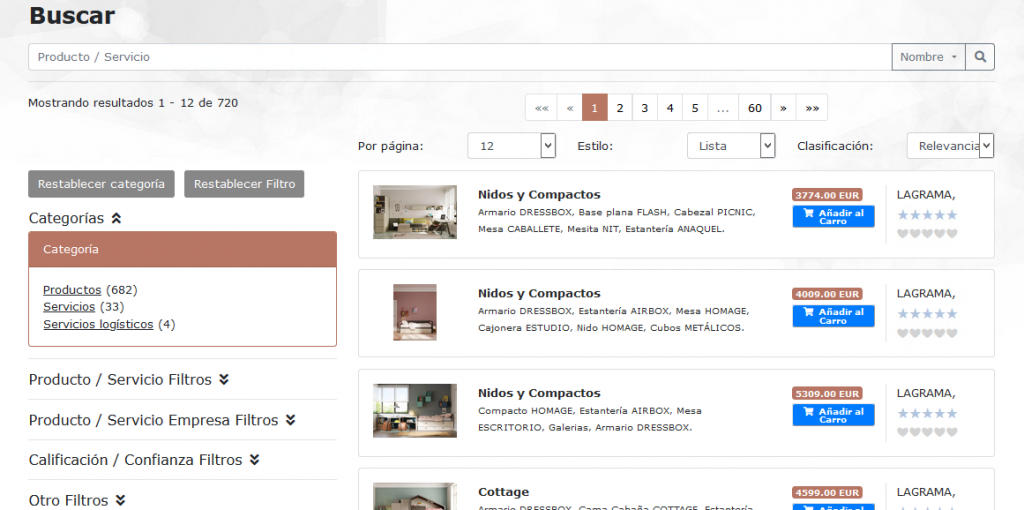
You can search for companies or products in two ways.
- Writing in the search bar the specific text we are looking for. In doing so we will get suggestions that already exist in our databases.
- Selecting options from the filters available to the platform.
Here are two videos related to detailed searches.
Search for services:
Product Search:
Once the product or service of interest is identified, a bilateral communication with the selling company can be initiated:
- Further details can be requested using the “Request for Information” business process.
- Trading partners can also negotiate delivery and pricing terms through the negotiation process. This process can be repeated by making new requests, saving the last response so that it can be modified. You can view the trading history, until an agreement is reached.
The ordering process can be used to request free samples, adjusting the relevant order parameters, i.e. quantity and price.
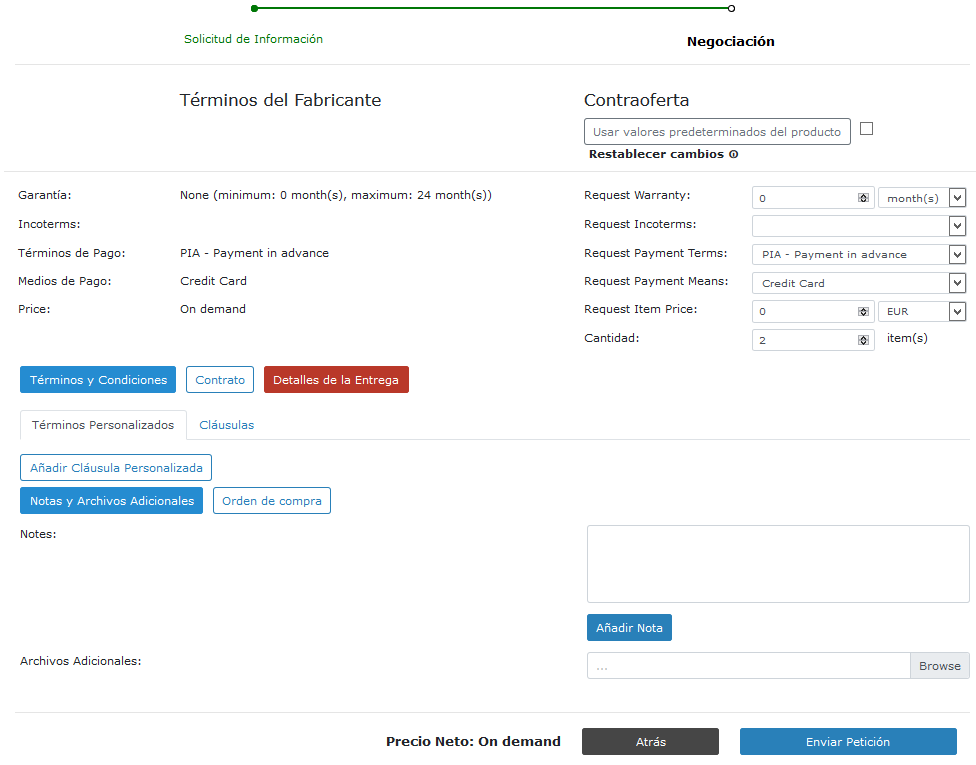
Upon receipt of a request for information or negotiation, authorized persons of your company on the platform will receive an email with a link that can automatically direct them to the control panel of your company where the request will be displayed.
In this case in the image we can see a start of trading indicating a required action in the sales tab and in the state in red.
Seller:
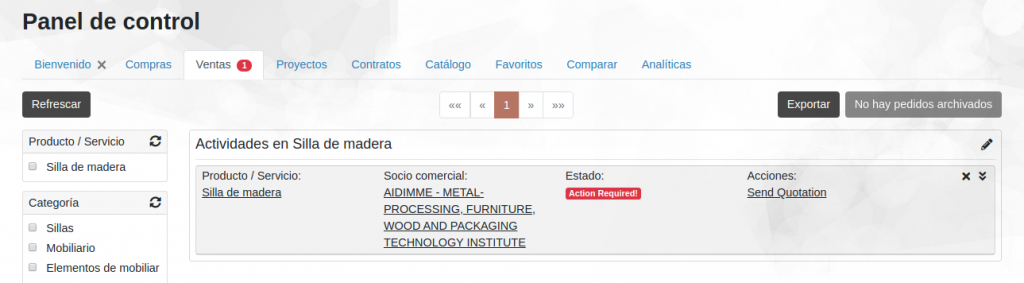
If we modify a request it will mark it with red indicating a change. In this case we have changed the payment method.
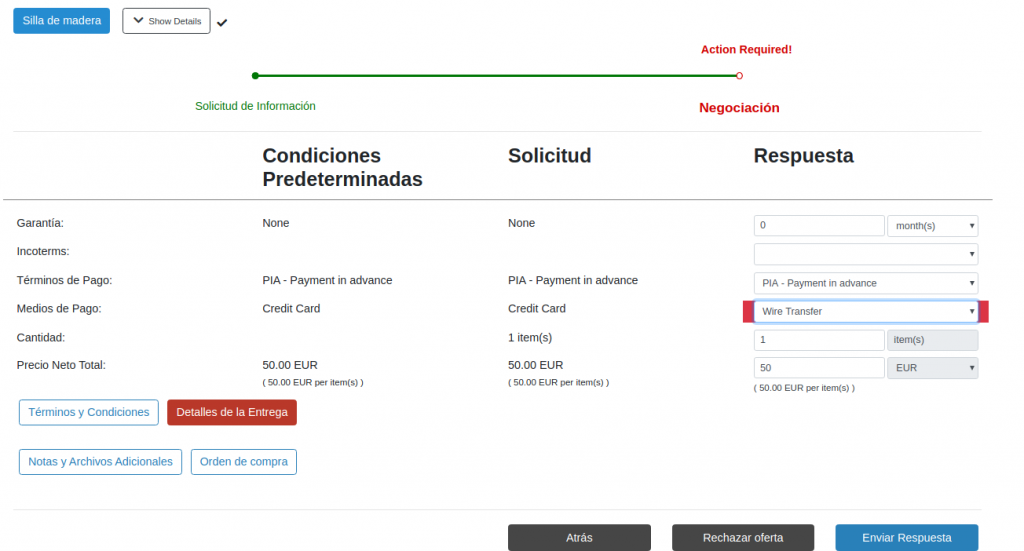
Buyer:
Upon receiving a response from the seller we can see the latest offer and the default conditions in the Manufacturer’s Terms drop-down. At the top we can see a timeline that tells us the dates and times at which the request is recorded. We can accept the seller’s response and move on to the next step but we will change the price.
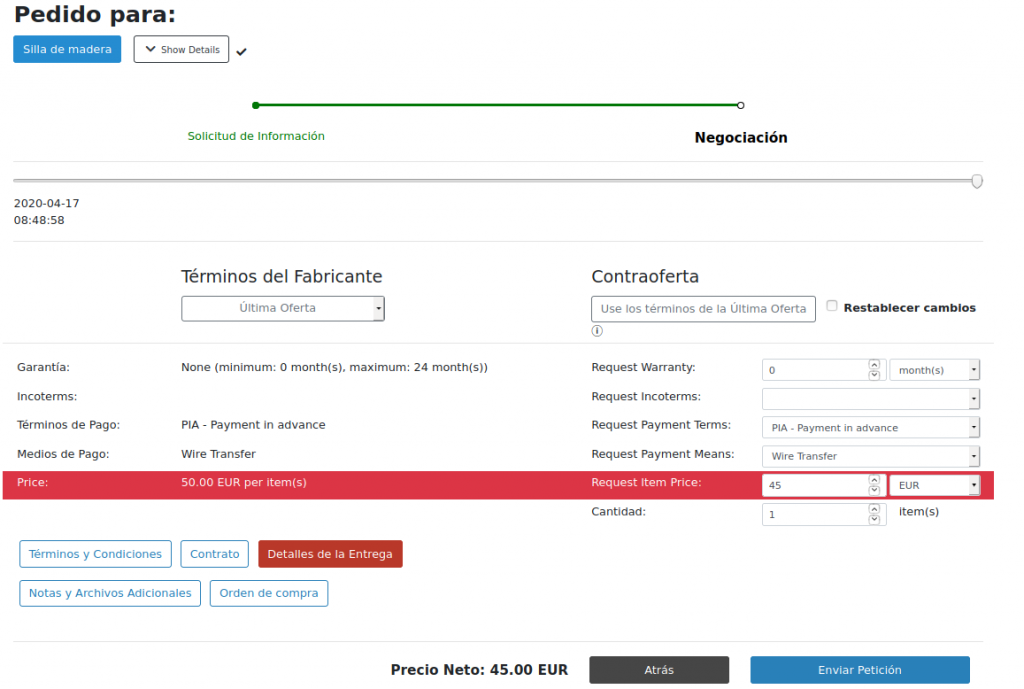
Seller:
By hitting the arrow to show details that is in the top right we can see the entire trading history. It is saved with date, request time and response. In this case we see that we need to respond by indicating it in red.
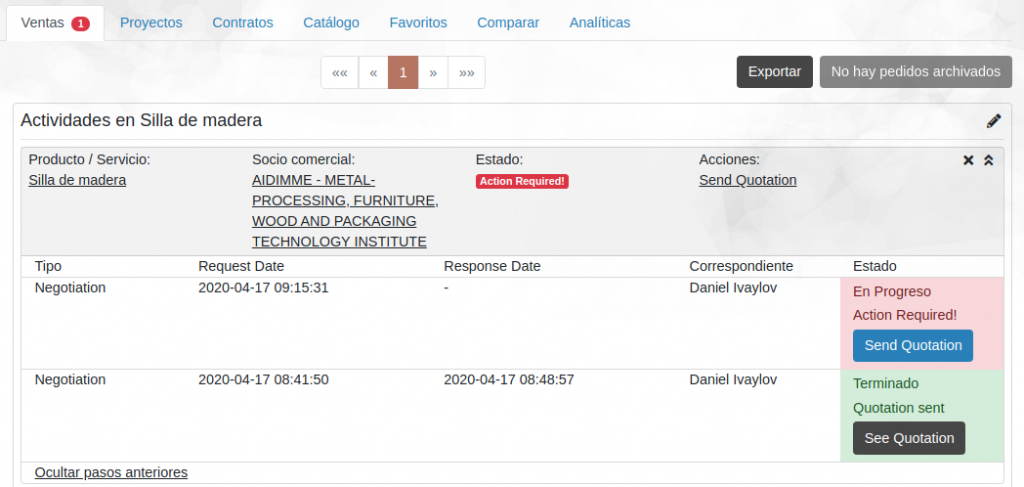
If we give the round symbol to end collaboration we will indicate that the collaboration is over and the buyer will be able to evaluate the whole process.

For the buyer will be enabled a star that allows them to evaluate the collaboration and the average will be published. You can write us a comment that will be visible only by the seller.

Once a seller confirms an order, the seller can initiate a completion process to inform the buyer about the shipment. The buyer can respond to this activity by informing the seller about the delivery of the shipped item.
After a negotiation process on a transportation service, you can start a transport execution process for accurate planning of transport operations.
The Control Panel provides an overview of the maintenance of all active business processes.
As mentioned earlier depending on the configuration of the Business Workflow we can add the option to assist our client with a transportation plan and indicate the units shipped of the product. The customer can respond to us by indicating if any product has been damaged during transport and will be able to attach files. The process can be repeated until the shipment is complete or the two parts are satisfied.
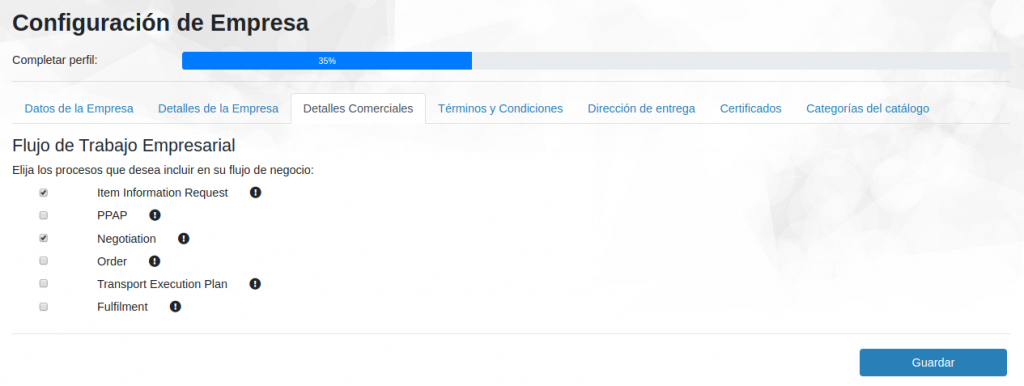
Example:
The process will be the same as the previous one but as you can see but it does not end in the negotiation step. If the seller has the transportation plan option enabled, he can assist the customer by searching for a transportation service provider or sending the same product and indicate when the order can be shipped. In this case we have a request of 100 chairs with a price of 50 euros per unit. We can observe the total details of the order and delivery.
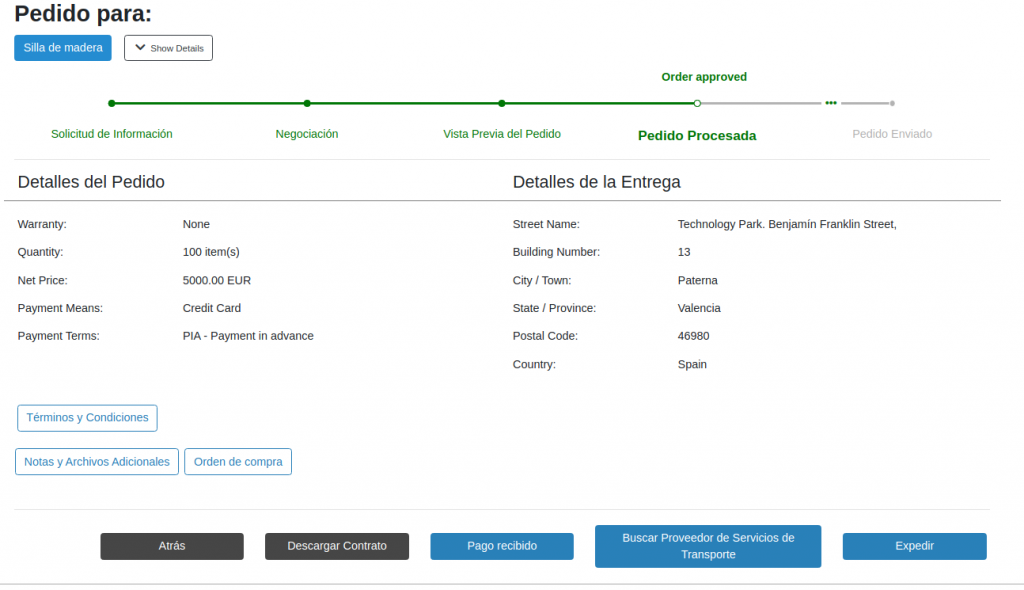
By clicking on the shipping button we can indicate the quantity and products that we will send. In this case we will select all 100 wooden chairs that had been asked for. We can fill out the form with help information for our client.
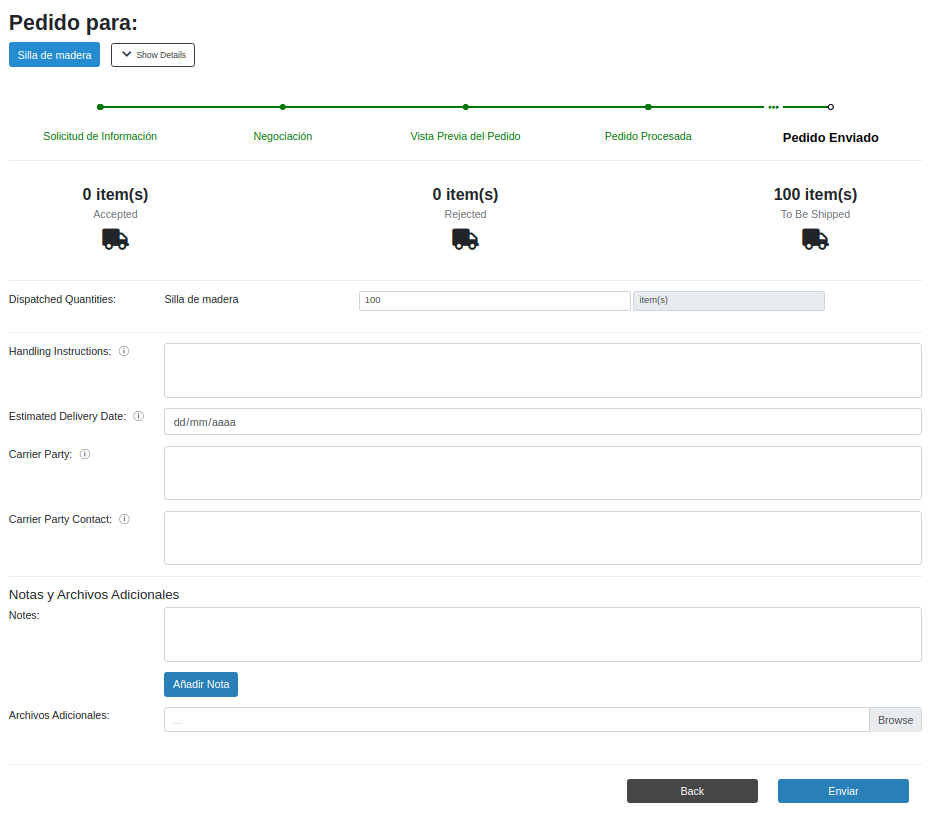
The customer then notices that 5 of the 100 chairs are broken and rejects 5 of them by making a comment and attaches a photo of the broken chairs.
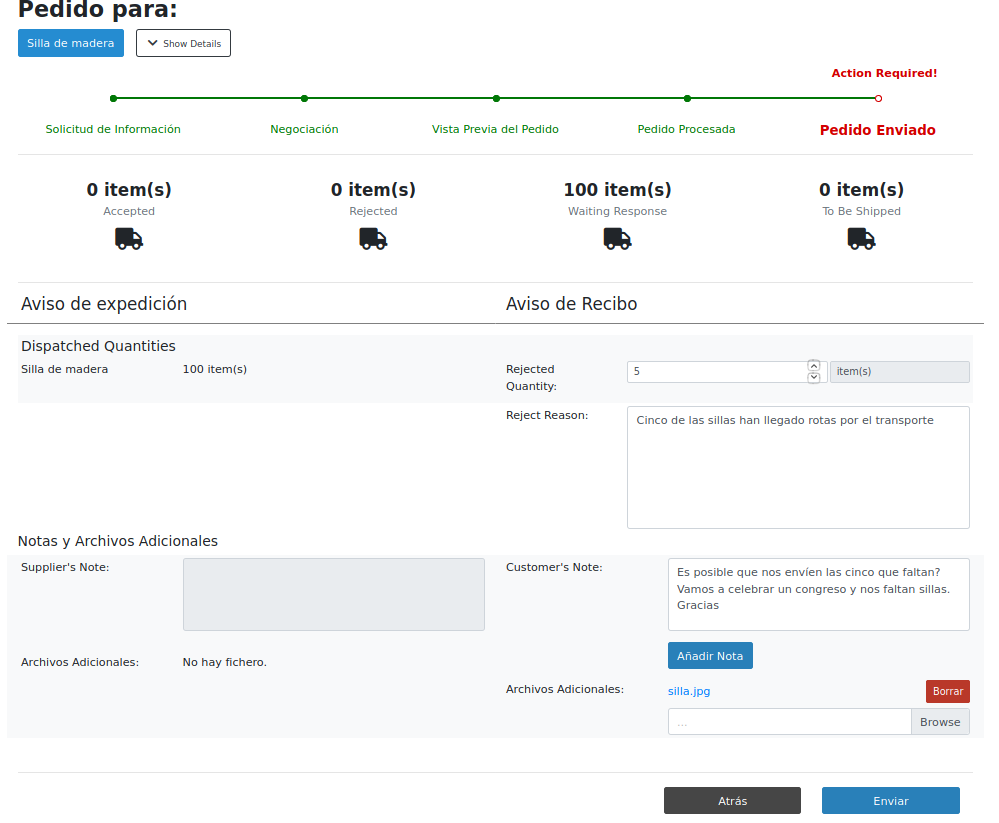
The seller sends the 5 missing chairs. We can see that of the 100 units that were shipped 95 have been accepted and 5 rejected. We have the rest automatically and there are 5 units left to ship.
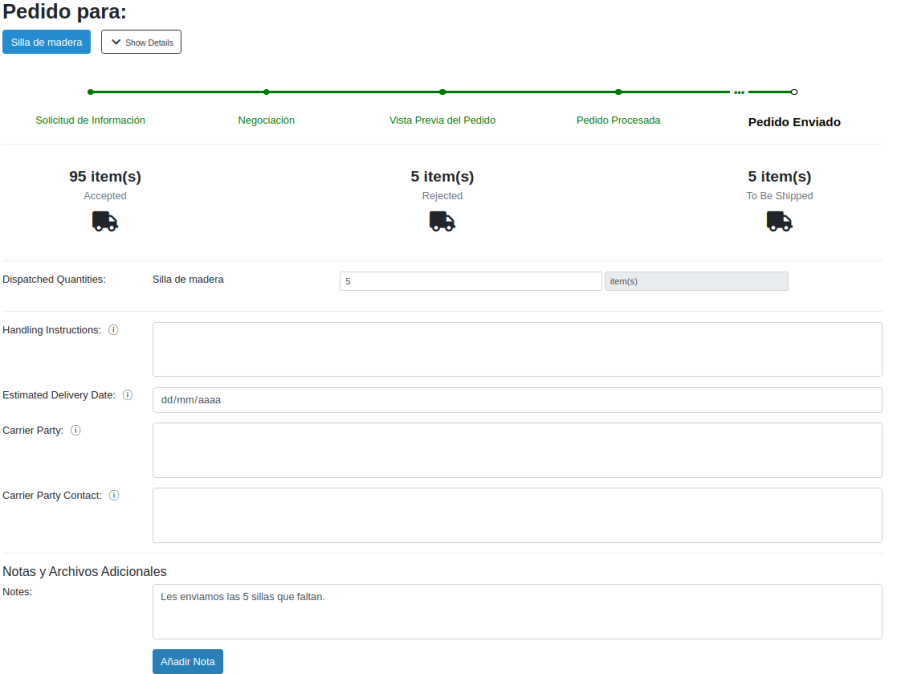
The seller receives our message and can indicate when he has received the 5 missing chairs
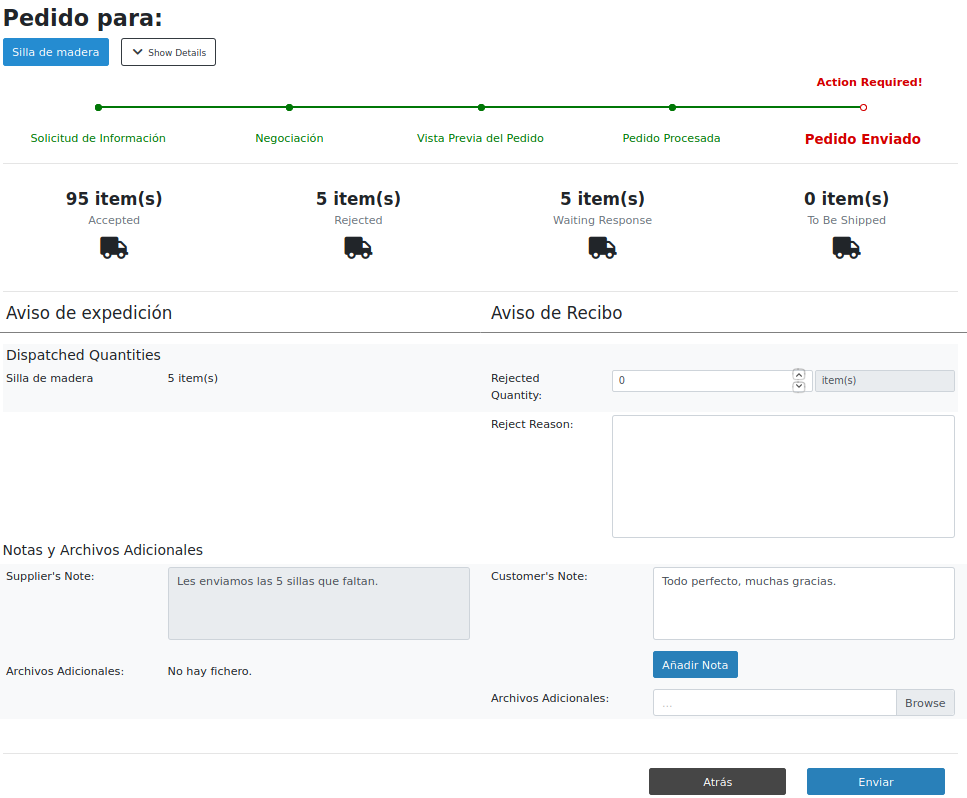
We can see that there are no more units to be sent. 100 have been accepted and 5 rejected. Below we can evaluate the collaboration as in the previous steps.
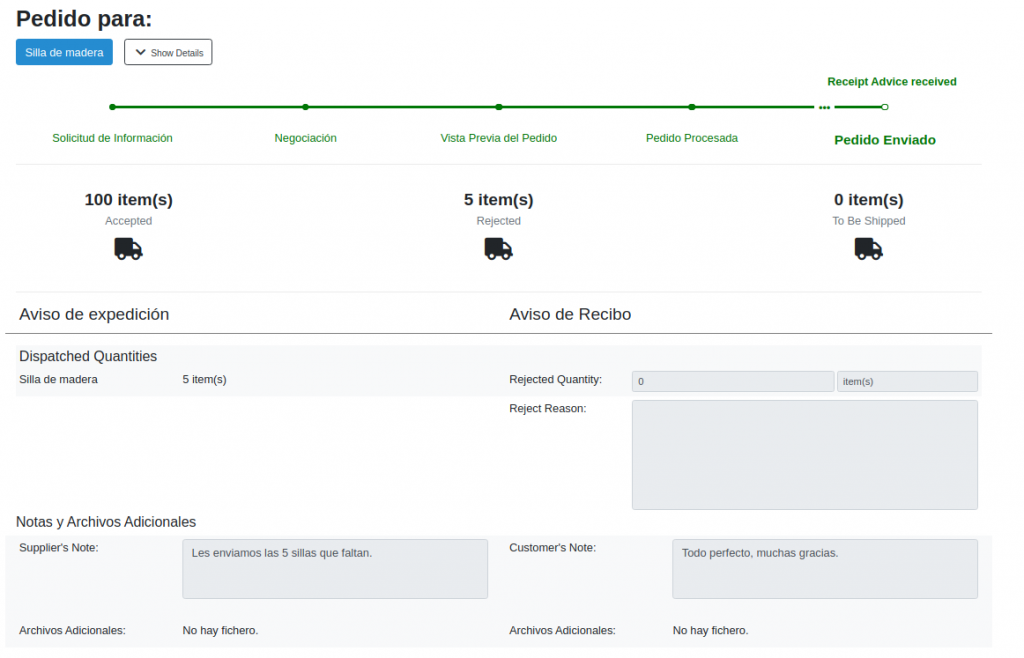
Register and/or access B2BM at b2bmarket.aidimme.es